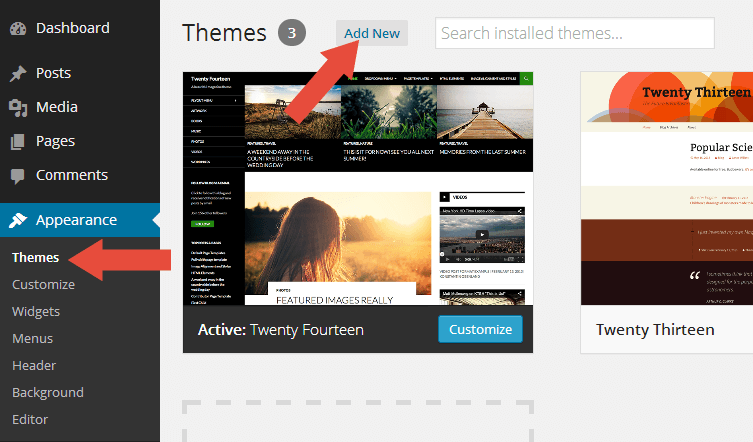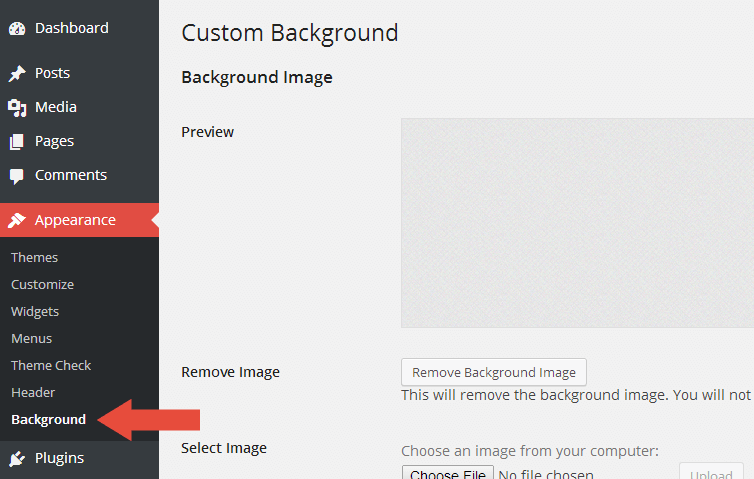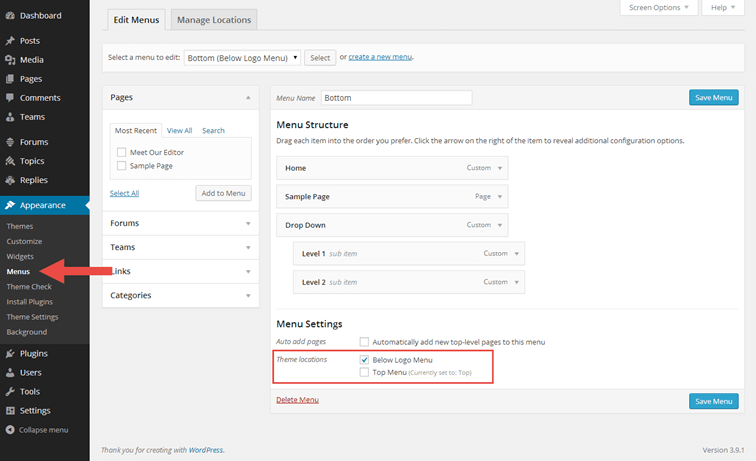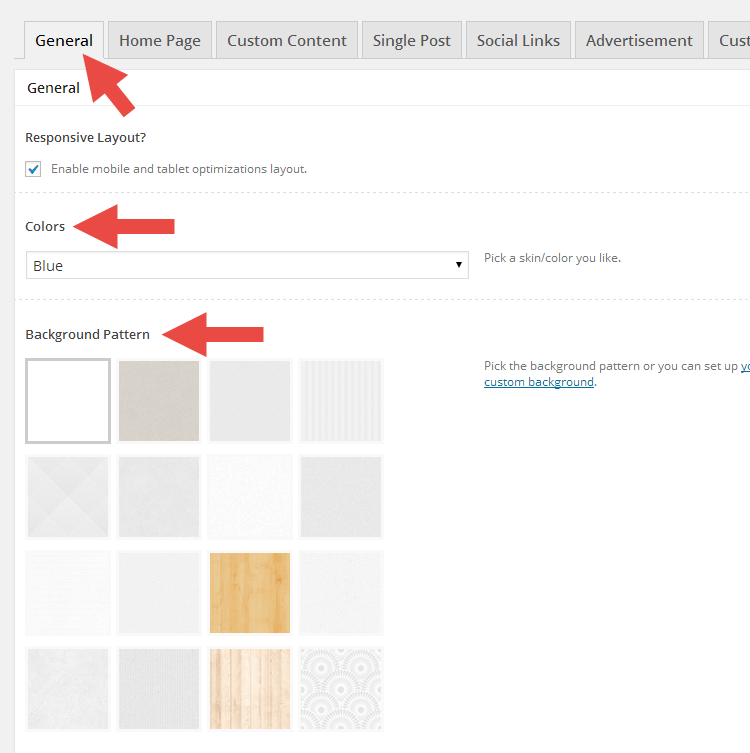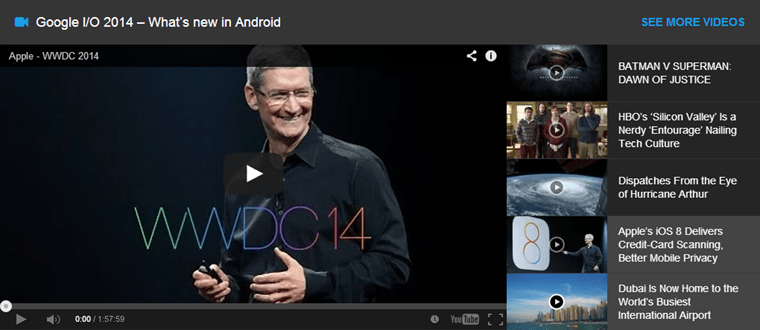Rexus is another minimal and fresh magazine theme with a modern, elegant design and fully responsive from Theme Junkie. Rexus perfect for online magazines websites, news websites, personal blogs or community blogs.
Features
Some of Rexus cool features!
- Responsive Design.
- bbPress Support!.
- Colorful featured posts.
- Team page.
- Built-in paginations for your home, archive, and search pages.
- Tons of options to customize the theme.
- Ability to customize the background color.
- 9 Custom Widgets.
- Support 3 Post Formats.
- Support 2 Menu Areas.
- Support 5 Widget Areas.
- Fully internationalized, so you can run the theme in any language.
top
Recommended Plugins

When the first time you activated the theme, you will see the notice about recommended plugins for it like the picture above. If you feel the plugins is not needed, then you can click the Dismiss this notice to hide the notice.
If someday you need to install those plugins, you can go to Appearance » Install Plugins. Choose which plugin you want to install. Please note, the plugins is Recommended not required.
top
Custom Background
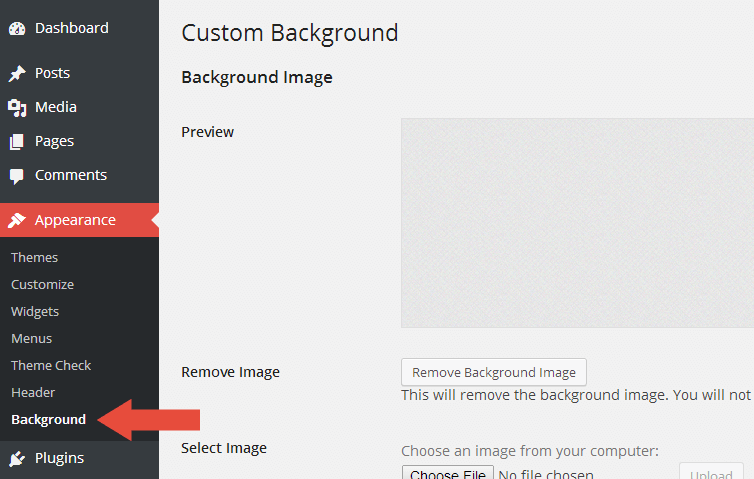
Rexus has feature to change the default background using the native WordPress custom background function. To use it, please follow the steps below:
- Go to Appearance » Background.
- You can either set the image or color as background.
- Click the Save Changes button when you finish.
top
Disable Responsiveness

Sometimes some people don't want their site in responsive mode. With Rexus you have ability to disable it, follow the below steps.
- Go to Appearance » Theme Settings.
- Open the General tab.
- Look at Responsive Layout? section.
- Uncheck it if you want to disable the responsiveness.
- Hooray!
top
Color Schemes and Background Patterns
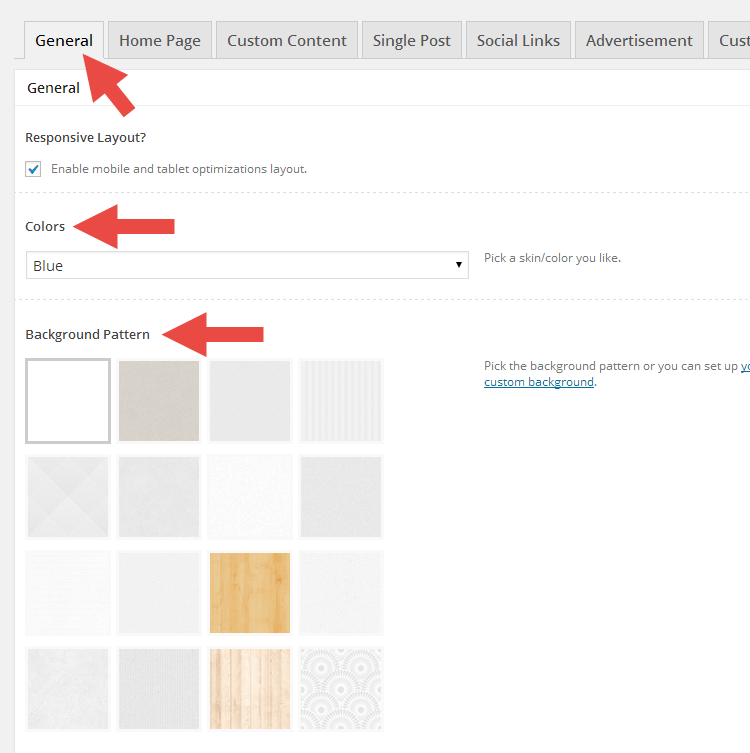
Rexus comes with 10+ Color Schemes and Background Patterns to give you more flexibility to customize your website. You can set it through following steps.
- Go to Appearance » Theme Settings.
- Open the General tab.
- Look at Colors and Background Patterns section.
- Choose which is best for you and your website.
top
Featured Posts

Featured Posts is a colorful posts on home page. If you want to show it, please make sure you select the tag which have at least 7 posts.
- Go to Appearance » Theme Settings.
- Open the Home Page tab.
- Check the Enable the featured posts area.
- Select the tag in the selectbox.
top
Latest Videos
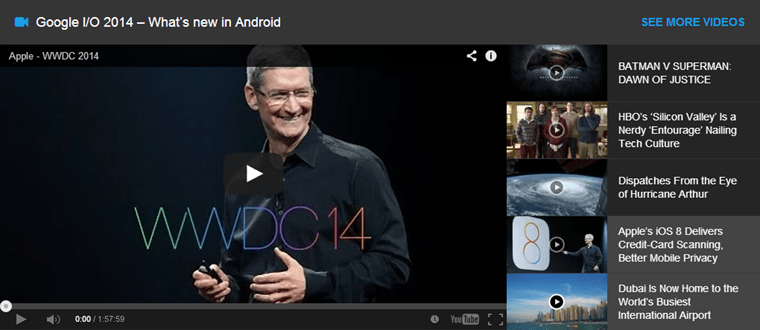
Latest videos is the most latest posts with video format selected. You can set it through following steps.
- Go to Appearance » Theme Settings.
- Open the Home Page tab.
- Check the Enable the latest video area option.
- Then, when you create or edit a post please select the video format.
top
Child theme
Since Rexus is a parent theme, you'll want to create a child theme if you plan on making any customizations. Don't know how to make a child theme? It's relatively simple. Just follow the below steps.
- Create a theme folder in your
/wp-content/themes directory called Rexus-child.
- Then, create a
style.css file within your theme folder.
- At the top of your
style.css file, add the below information.
/**
* Theme Name: Rexus Child
* Theme URI: http://link-to-your-site.com
* Description: Describe what your theme should be like.
* Version: 0.1
* Author: Your Name
* Author URI: http://link-to-your-site.com
* Tags: Add, Whatever, Tags, You, Want
* Template: rexus
*/
/* Importing the parent theme stylesheet. */
@import url( '../rexus/style.css' );
From that point, you simply need to start adding your own styles. The parent theme styles will automatically be loaded for you.
Reference
top