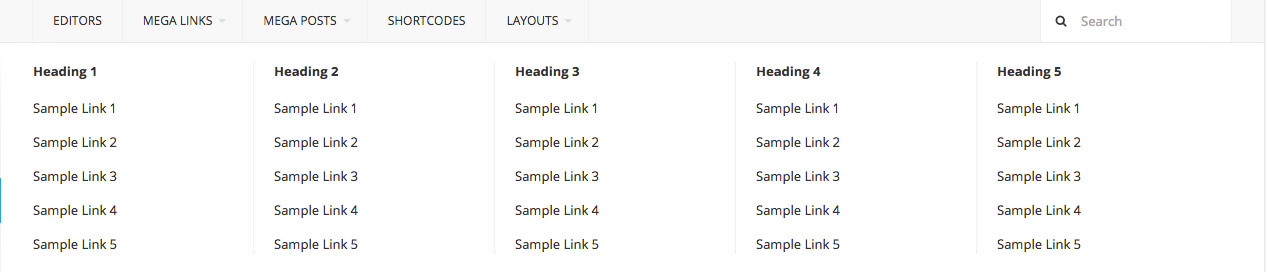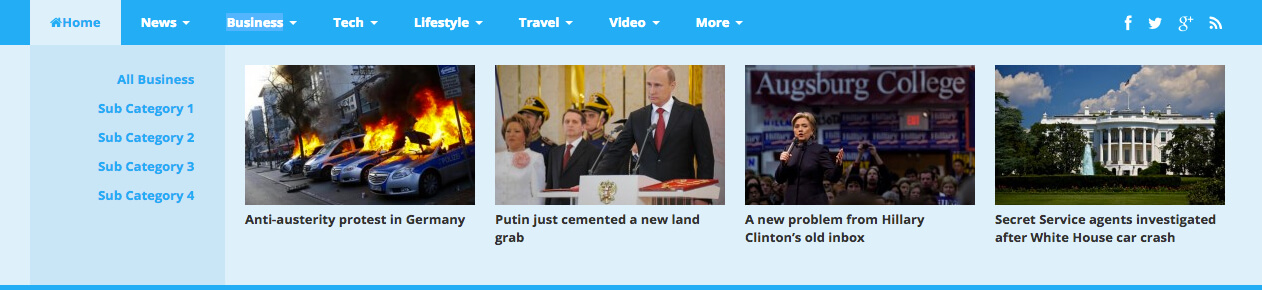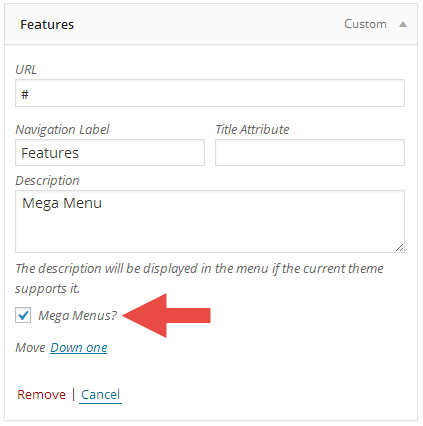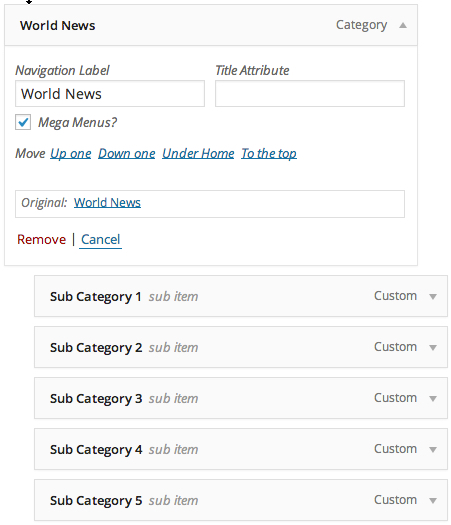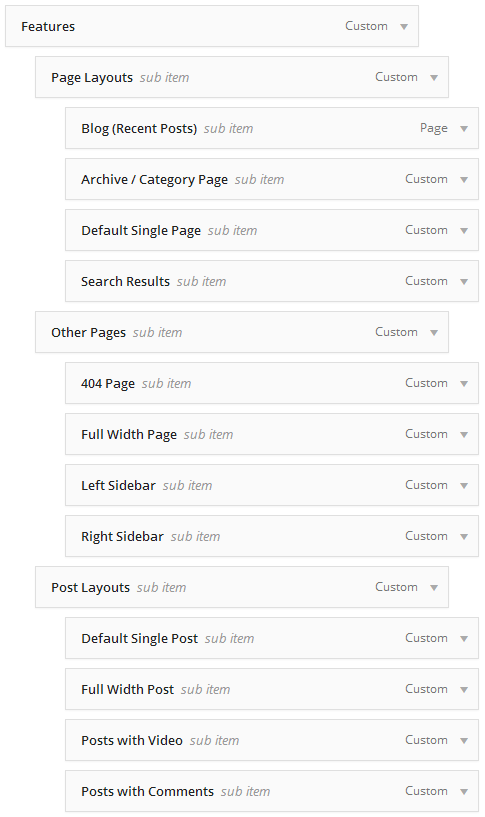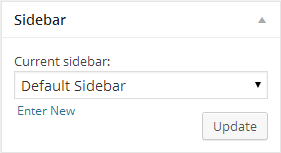Welcome to Mystery Documentation!
Thanks for Buying
First of all, thank you for buying this theme. To make your experience pleasant, we've added as much info as needed in this documentation. If you're stuck with anything, please refer to support forums.
- Created by: Theme Junkie
- Version: 1.0.0
- Support Site: Support Forums
Installation
There are two methods to install the theme. If the normal installation method (a) is not supported by your web host, you will have to use the alternate option (b).
a. Normal Installation
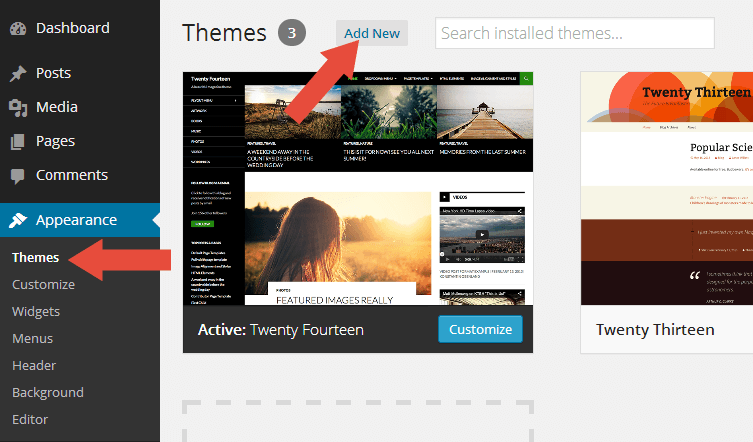
- Log into your WordPress admin panel and go to Appearance » Themes
- Click the Add New button at the top.
- Click the Upload Theme button at the top.
- Click the Choose File button and navigate to the location of the theme zip file.
- Click Install Now to begin the installation.
- Wait for the success message, then click Activate.
b. FTP Installation (alternate method)
- Unzip the theme zip file.
- Using an FTP client to
access your host web server. Go to
/wp-content/themes/and place the theme folder inside it. - Log in to your WordPress admin panel and go to Appearance » Themes
- Locate the theme thumbnail and click the Activate link.
Recommended Plugins

When the first time you activated the theme, you will see the notice above about recommended plugins. If you feel the plugins is not needed, then you can click the Dismiss this notice to hide the notice.
If someday you need to install those plugins, you can go to Appearance » Install Plugins . Choose which plugin you want to install.
Important Please note, those plugins is Recommended not required.
Child Theme
WordPress child theme allows you change the functionality of the theme without having to edit the original/parent theme template files. If you plan to making any customization, we recommend to create a child theme instead of editing the theme template files. Since the child theme is stored separately, you don't need to redo the changes next time you upgrade the theme.
Creating a Child Theme
There's a plugin you can use that will create a child theme from within the WordPress dashboard: http://wordpress.org/plugins/child-theme-configurator/or you can download Mystery blank child theme here.
More About Child Theme
You can read more about Child theme on WordPress Codex.
One-Click Demo Import
We have included Mystery with one-click demo importer feature. You can easily to import content from our demo then you can edit it with your content. But first please install the One-Click Demo Import plugin. Please take a look the Installing Recommended Plugins section to read how to install the plugin.
After that please go to Appearance → Import Demo Data, then click the Import Demo Data button. Depending upon the number of content, images and server speed, the process may take long to complete.
ImportantIn some themes you need to install some of the recommended plugins before importing the demo content such as Jetpack, TJ Team Content, Advanced Custom Fields Pro, WooCommerce, etc.
Regenerate Thumbnail
If you use this theme for existing website, we recommended you to install Regenerate Thumbnails plugin to fix the image sizes. Every theme has different image dimensions, so this is important step to do.
How To Use It?
- After you install it, go to Tools > Regen. Thumbnails
- Click the Regenerate All Thumbnails button
- The process depends on how many images on your website. If you only have 10-30 images then process only takes a few minues.
- After the process done, you can deactivate and delete the plugin.
Archive Layouts Setup
Mystery provide 6 custom layouts for the posts listing on index and archives page including search page. Please click the link to see the layouts in action (below the What's News section).
Layouts Type
Setup The Layouts
- Go to Appearance » Theme Settings .
- Open the Index and Archive tab.
- Scroll down to the Posts Listing Settings section.
- Select the layout you like.
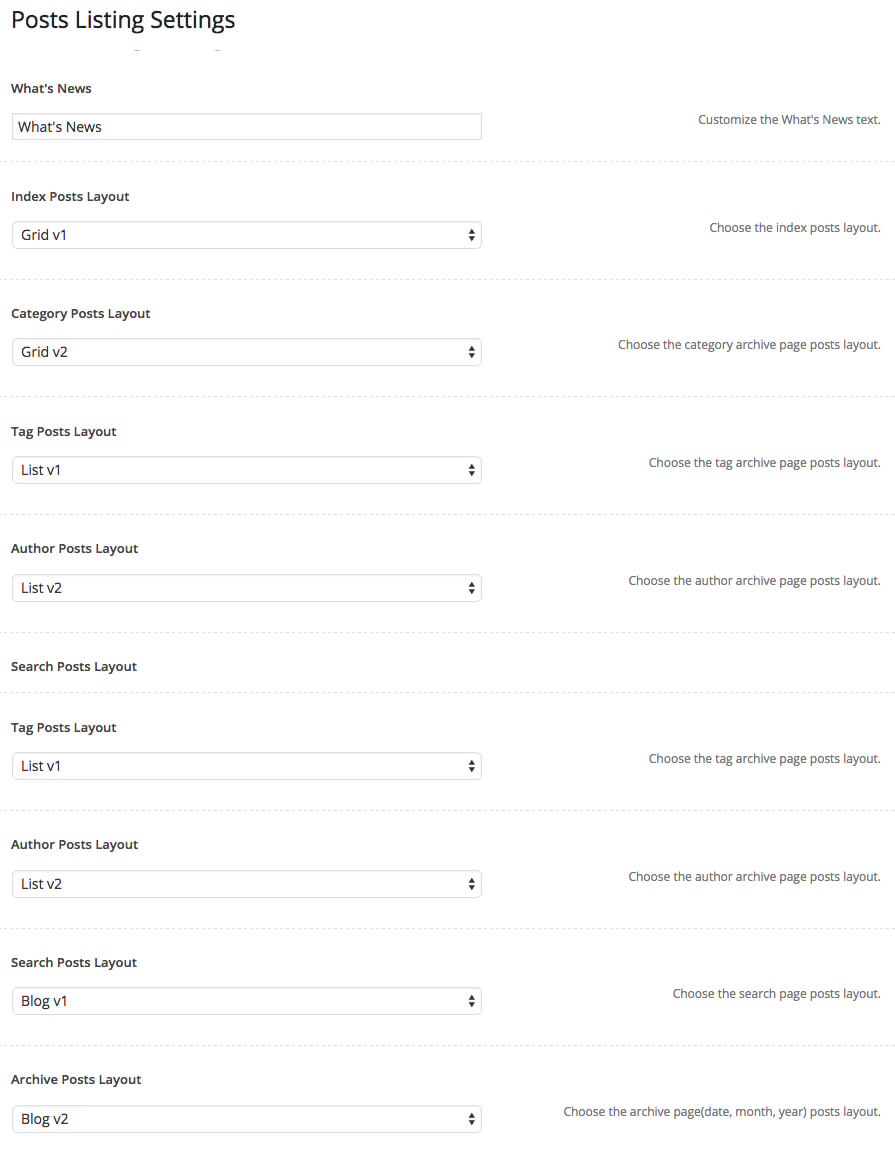
Featured Posts Setup
Featured posts is a list of posts based on user selected tag and it displayed as a interactive slider. Featured posts only appear on home and category page.
Setup
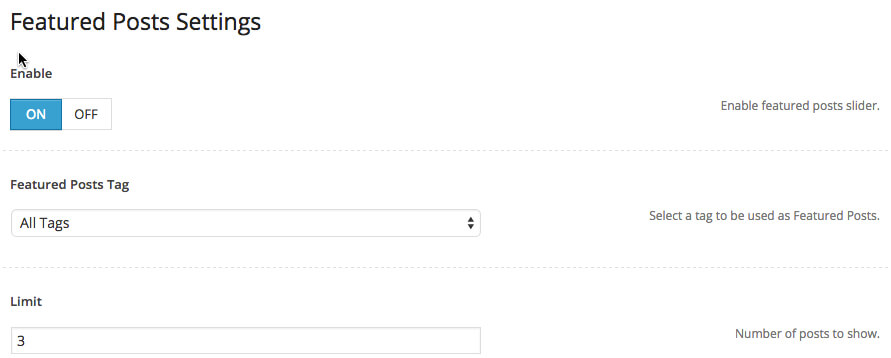
- Go to Appearance » Theme Settings .
- Open the Index and Archive tab.
- Under the Featured Posts Settings section.
- Enable the featured posts, choose the tag and the number of posts to show.
Layouts
You can setup the post or page layout when add or edit the post or page. There are 3 types layout you can choose:
Layouts Type
- Full Width layout : Display the content in a full width mode or without sidebar.
- Left Sidebar layout : Display the content with sidebar on the left.
- Right Sidebar layout : Display the content with sidebar on the right.
Per Page/Post Basis Layout
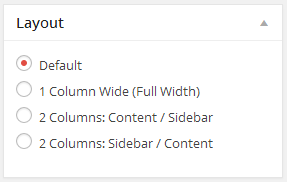
- Assuming you're at the new post or page screen (Posts > Add New) or (Pages > Add New)
- After you create the post or page, scroll down and find Layout meta box.
- Choose the layout.
Team Page Setup
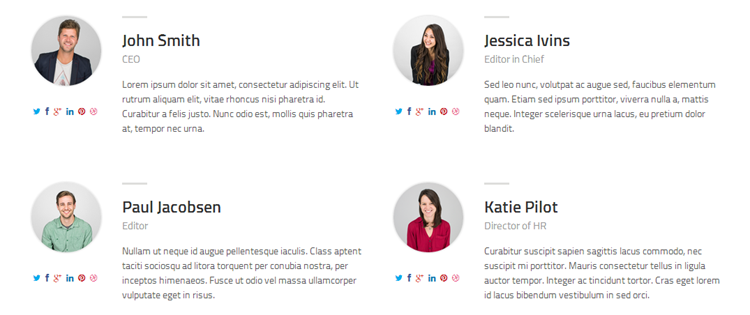
Mystery comes with optional Team member page to display you website editor or author. Please check the demo to see it in action.
Page Setup
- To display the team data, first you need to install our Team content plugin.
- Please download on http://wordpress.org/plugins/theme-junkie-team-content/
- Or you can go to Appearance » Install Plugins. Click install under Theme Junkie Team Content.
- You will see a new Teams menu on the left.
- To add new member data, just go to Teams » Add New.
Displaying The Page
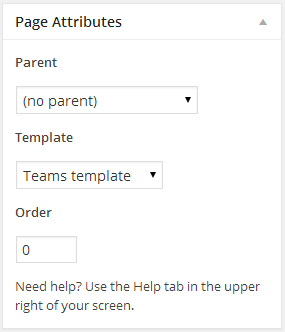
- Assuming you're at new page screen (Pages > Add New)
- Add the title with Teams or About Us or anything.
- Add the description in the Editor.
- Under Page Attributes switch the Template to Teams Template
- Click publish button.
Facebook Comment Setup
Mystery comes with build-in facebook comment to change the WordPress comment system, it's mean you can easily switch to facebook comment without installing any 3rd party plugin anymore.
Setup
- Please create a Facebook App. Go to https://developers.facebook.com/apps/ and create a new app.
- When you done, you will get the App ID.
- Copy it.
- Go to Appearance » Theme Settings .
- Open the Single post tab and scroll to the Facebook Comment Settings.
- Enable the Facebook comment.
- Then under the App ID paste the App ID you get from Facebook App
Disqus Comment Setup
Mystery comes with build-in disqus comment to change the WordPress comment system, it's mean you can easily switch to facebook comment without installing any 3rd party plugin anymore.
Setup
- Please create an account on https://disqus.com/.
- Then go to https://disqus.com/admin/create/ to create a new disqus comment.
- Enter the name and the Shortname.
- When you done, copy the shortname then click the finish registration.
- After that go to Appearance » Theme Settings .
- Open the Single post tab and scroll to the Disqus Comment Settings.
- Enable the Disqus comment.
- Then under the Disqus Shortname paste the disqus Shortname you created before.
Logo and Favicon Setup
Logo Setup
By default, your site title will be used as a text-based logo. However, you can also use an image-based logo.
- Go to Appearance » Theme Settings .
- Open the Header tab.
- Under the Logo , click the Upload button.
- Recommended logo size is 215x60
Retina Logo Setup
SuperNews support retina logo.
- Go to Appearance » Theme Settings .
- Open the Header tab.
- Under the Retina Logo , click the Upload button.
- Recommended logo size is double the original logo size and give it name eg: [email protected]
Favicon Setup
These favicons are good to have when someone bookmarks your site. Follow the below steps to add it.
- Go to Appearance » Theme Settings .
- Open the General tab.
- Under the Favicon , click the Upload button.
- Recommended favicon size is 32x32
Mobile Icon Setup
This icon will be used when users add your website as a shortcut on mobile devices like iPhone, iPad, Android etc.
- Go to Appearance » Theme Settings .
- Open the General tab.
- Under the Mobile Icon , click the Upload button.
- Recommended favicon size is 144x144
Colors Setup
Mystery provide a colors option for you, so you can easily choose which color you want to use for your website.
Setup Colors
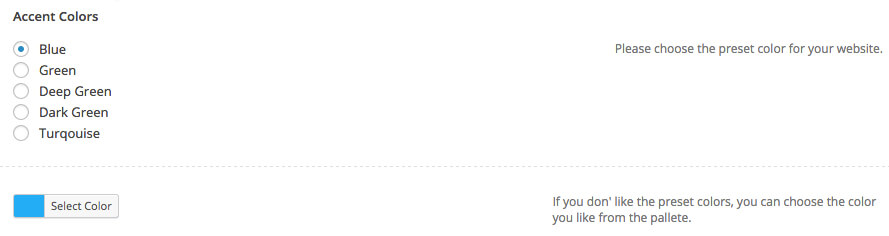
- Go to Appearance » Theme Settings .
- Open the General tab.
- Under the Accent Colors , choose the preset colors.
- Or you can choose the color you like from the pallete.
Others Setup
Change Default Feed URL
If you want to change the default url with your feedburner url, then follow the below steps:
- Go to Appearance » Theme Settings .
- Open the General tab.
- Under the FeedBurner URL , paste your Feedburner url.
- Save Options.
Add Tracking Code
If you want to add a tracking code to your website like google analytics code, then follow the below steps:
- Go to Appearance » Theme Settings .
- Open the General tab.
- Under the Tracking Code , paste the code here.
- Save Options.
Customize Footer Text
If you want to change the footer text, then follow the below steps:
- Go to Appearance » Theme Settings .
- Open the Footer tab.
- Under the Footer Text option, type the footer text you want.
- Save Options.
Custom Code
In some case you will need to add custom script to your website, for example google webmaster meta script or google analytics code. With theWorld you can easily to add it to your website.
- Go to Appearance » Theme Settings .
- Open the Custom Code tab.
- You can use both of these textarea to put your custom code.
- Save Options.
Advertisement Setup
Mystery provides 2 spots for you to display advertisement withouth editing the theme.
Header Advertisement
This ads will appear at the top of your site, if you visit Mystery demo you will see the big ads at the top.
- Go to Appearance » Theme Settings .
- Open the Advertisement tab.
- You will see Header Advertisement option. Put your ad code in the textbox.
- Save Options.
Single Post Advertisement
In this page you can display your ads in two areas, before content and/or after content.
- Go to Appearance » Theme Settings .
- Open the Single Post tab.
- Scroll down, you should see two advertisement settings, Before Content Advertisement and After Content Advertisement
- Put your ad code in the textbox.
- Save Options.
NoteYou can also display your ads via widget.
Shortcodes
You can use these shortcodes by installing our Shortcodes plugin which available for free! You can see the shortcodes in action here.
- Please download on http://wordpress.org/plugins/theme-junkie-shortcodes/
- Or you can go to Appearance » Install Plugins. Click install under Theme Junkie Shortcodes.
- Then go to the post or page editing screen.
- You should see Add Shortcode button(see image below) beside the Add Media button.
- Click on it, then you will see a selectbox to choose the shortcodes you wish to use.
- Finally, click the Insert Shortcode button.
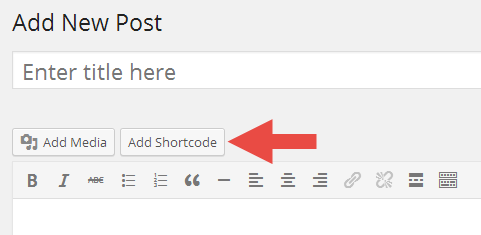
Translation & Internalization
All of our themes include a language file to make translating to a different
language easy. Inside the theme folder /wp-content/themes/themename/languages,
you'll find a language file named themename.pot. Or in this
theme file named mystery.pot
Configure WordPress
Before translating the theme, you'll need to make sure WordPress is setup
correctly with your locale. Open wp-config.php and modify the
line below.
/**
* WordPress Localized Language, defaults to English.
*
* Change this to localize WordPress. A corresponding MO file for the chosen
* language must be installed to wp-content/languages. For example, install
* de_DE.mo to wp-content/languages and set WPLANG to "de_DE" to enable German
* language support.
*/
define("WPLANG", "");
Translating the Theme
- Download and install Poedit.
- Open mystery.pot in Poedit. Translate as needed.
- Save the file with the locale. For example, if you translate the theme to German language then you would save your files as de_DE.po.
- Copy both these files(de_DE.po and de_DE.mo) under the languages folder of mystery.